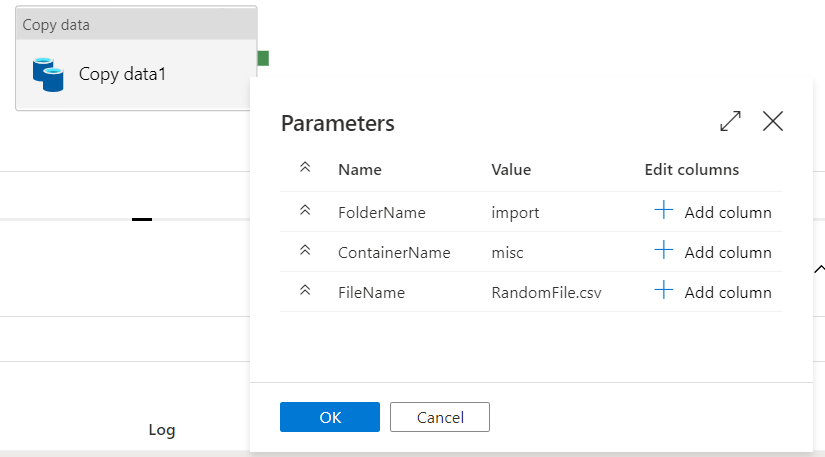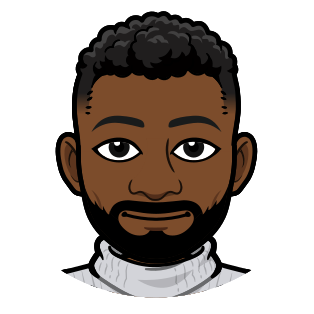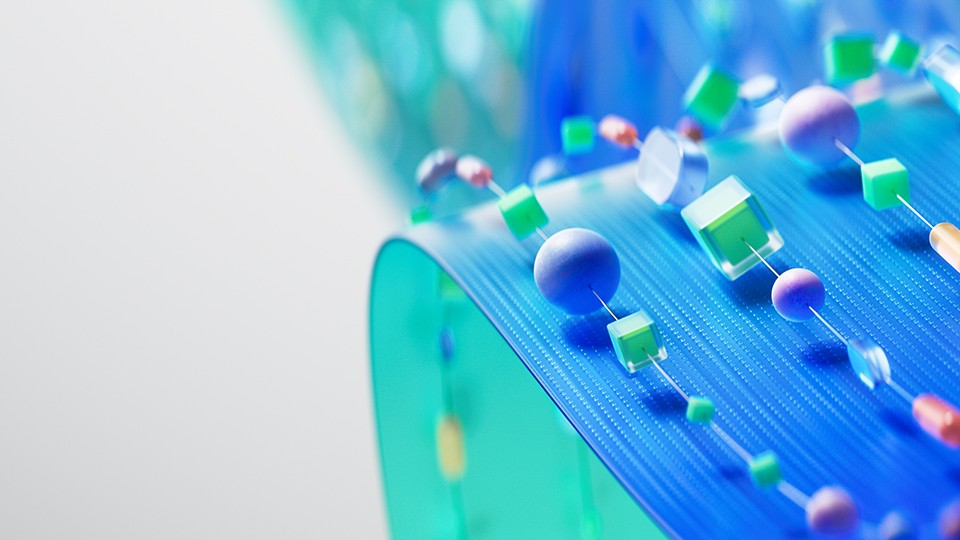Dynamic User Properties in Azure Data Factory and Azure Synapse Analytics
In Azure Data Factory and Azure Synapse Analytics, user properties are metadata fields attached to individual activities. They show up in the monitoring logs whenever a pipeline is run and can be useful for things like debugging and troubleshooting. They look like this.
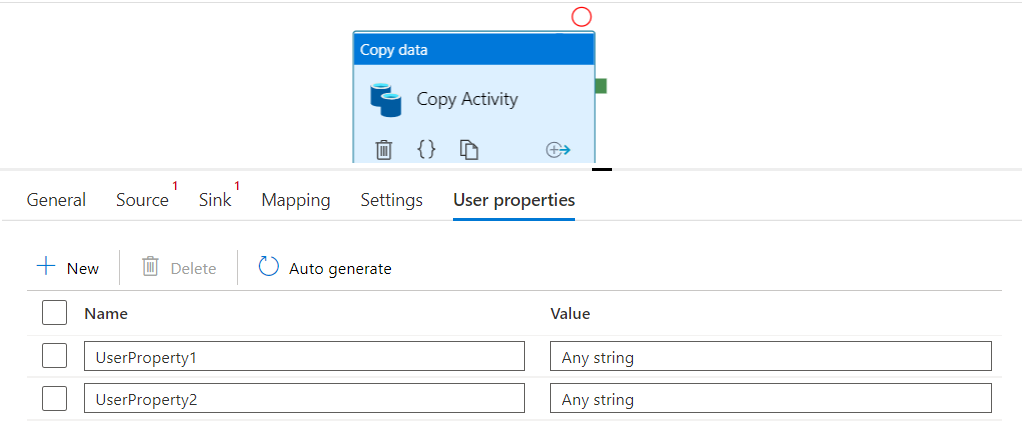
You can put any string you want in the user properties of an activity, including dynamic variable values. However, the syntax for doing so is a bit different than standard Azure Data Factory expression language. Here’s how to do it.
If you had a pipeline with the variables ContainerName, FolderName and FileName, you could write those values as user properties using the syntax @{variables('ContainerName')}, @{variables('FolderName')} and @{variables('FileName')}.
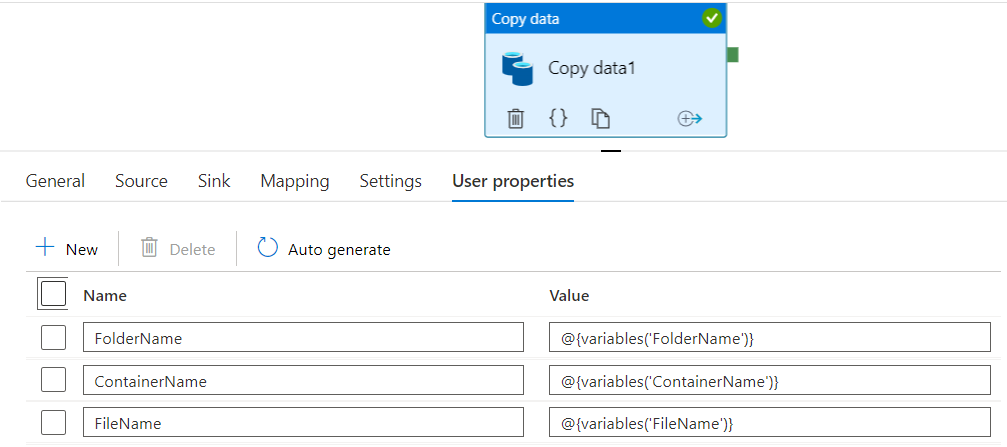
The basic idea, wrap any dynamic value in @{} to access it in your User Properties. In our example, the variable values get evaluated at pipeline run time and show up in the monitor logs and in Azure Log Analytics for use in more advanced monitoring.